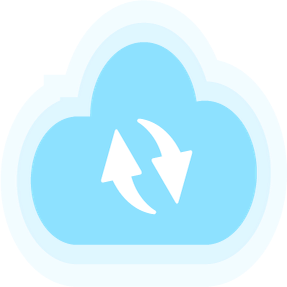
Android App Updater
you can find out this library .
App Updater is a library to show update dialog to your users, whenever a new version of your application is available. It is really easy-to-use and fully customizable.
It is built with Kotlin and androidX and also supports DSL
Kotlin Usage
Stores
you can show users as many stores as you need, to download your application from there. to make a new store:
val list = ArrayList<UpdaterStoreList>()
list.add(UpdaterStoreList(Store.DIRECT_URL, "Store Title", R.mipmap.ic_launcher , "https://url/app.apk", BuildConfig.APPLICATION_ID))parameters of UpdaterStoreList, as the order you see in above line:
- Store type
- Store title that user sees
- Icon of store that user sees
- An url to show the user if the store is not installed in user’s device
- Package name of your application
or you can omit adding some properties in Kotlin
list.add(UpdaterStoreList(Store.GOOGLE_PLAY, "Download From Google Play", packageName = BuildConfig.APPLICATION_ID))Available stores
this library currently supports only these markets:
To Select an Store you should use:
Store.GOOGLE_PLAY
Store.CAFE_BAZAAR
Store.MYKET
Store.IRAN_APPSDirect Download
you can also make as many direct APK download links as you need. Users can download that APK directly on their phone, and after downloading finishes, the install page will be shown to the user.
Remember to put WRITE_EXTERNAL_STORAGE, INTERNET and REQUEST_INSTALL_PACKAGES permissions in your manifest. The library asks these permissions at runtime if needed
list.add(UpdaterStoreList(Store.DIRECT_URL, "Direct Download",R.mipmap.ic_launcher , "https://cafebazaar.ir/download/bazaar.apk", BuildConfig.APPLICATION_ID))To Show UpdateDialog
AppUpdaterDialog.getInstance("New Update!!!!", "Lots of new features!! upgrade yo the new version.", list, true, font).show(supportFragmentManager, "TAG")parameters as the order you see in above line:
- Update dialog title
- Update dialog description
- List of stores you created in last step
- Is it a force update? (should dialog be cancelable or not)
- Typeface to customize font style
To change library’s texts
In strings file, add these lines:
<resources>
<string name="please_wait">Please wait</string>
<string name="downloading_new_version">Downloading new version...</string>
<string name="download_notification_title">Downloading...</string>
<string name="download_notification_description">Downloading new version</string>
<string name="please_install">Please install</string>
<string name="or">or</string>
<string name="download_from_store">Download from store</string>
</resources>To use default icons
I have added default icons of Iranian stores in the app. if you like to use them, you can find them like :
R.drawable.appupdater_ic_google_play
R.drawable.appupdater_ic_bazar
R.drawable.appupdater_ic_myket
R.drawable.appupdater_ic_iran_apps
Kotlin DSL
Adding Stores in DSL
you can show users as many stores as you need, to download your application from there. to make a new store:
store {
store = Store.DIRECT_URL
title = "Direct Download 2"
icon = R.mipmap.ic_launcher
url = "https://cafebazaar.ir/download/bazaar.apk"
packageName = BuildConfig.APPLICATION_ID
}Showing UpdateDialog in DSL
updateDialogBuilder {
title = "New Update !"
description = "Lots of new features! Update right now"
isForceUpdate = false
typeface = Typeface.createFromAsset(assets, FONT_PATH)
list = listOf(
store {
store = Store.DIRECT_URL
title = "Direct Download 1"
icon = R.mipmap.ic_launcher
url = "https://cafebazaar.ir/download/bazaar.apk"
packageName = BuildConfig.APPLICATION_ID
})
}.show(supportFragmentManager, TAG)You can see the demo application to learn more about the usage.
Download
Adding the dependency
Add this to your root build.gradle file:
allprojects {
repositories {
maven { url 'https://jitpack.io' }
}
}Now add the dependency to your app build.gradle file:
implementation 'com.github.SirLordPouya:AndroidAppUpdater:latest_version'License
LoadingFragment is released under the Apache License 2.0. See LICENSE for details.
Copyright (c) 2018 Pouya Heydari






